Yeah, I know this error has been happening recently on Tinder. You're not alone; we've been getting this message too.
First, no need to worry, you're not banned from Tinder. What a relief, huh?
Okay, let's dig more into what can cause this issue and how to fix this issue.
To make sure We're on the same page, here's the message ‘Excuse us for spacing out, we'll be right back,' with the dinosaurs in the background.
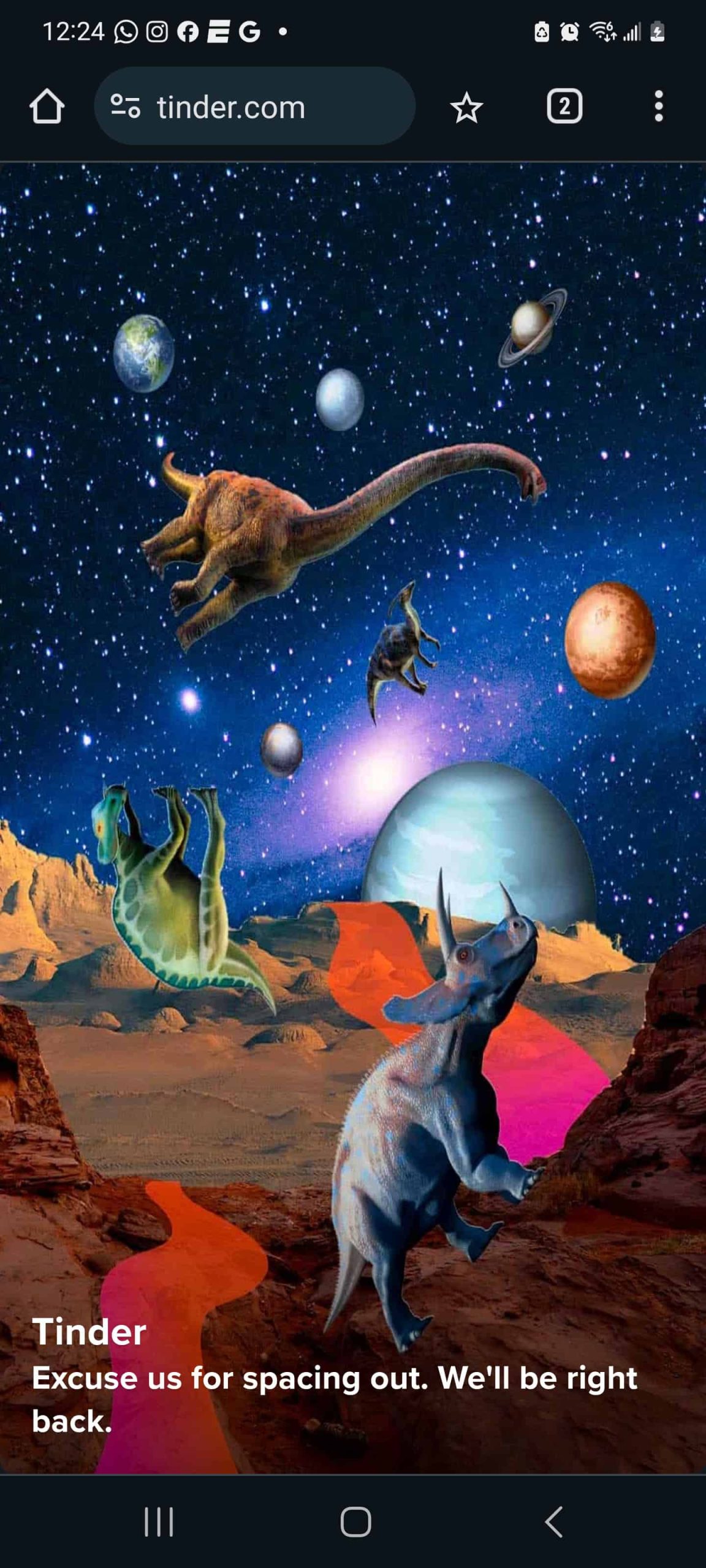
1. Check Tinder servers if they are up.
The current status of Tinder can be viewed by the down-detector here.
Make sure the Tinder app's servers are working properly and there are no outages. This is like checking if the store is open before you go shopping. If they're down, you might need to wait a bit, like postponing your shopping trip until the store reopens.
2. Use the Tinder app, not the website.
We are aware that this message appears more often in browser mode, like Google Chrome or Safari. So instead try switching to a Tinder app or a different browser. But do not use incognito mode.
If you're having trouble with the website, try using the Tinder app on your phone instead. It's like using a different door to enter the same building if one door is locked.
3. Try a different device to log in.
If Tinder isn't working on your phone, try using it on a different device, like a friend's phone or a tablet. You can switch the device to an iPad, or Samsung Device just to confirm if the problem relies on your current device.
4. Sign up for a new Tinder account using the DatingZest service
This guarantees to get rid of that Tinder message.
You can try signing up for a new Tinder account using a different phone number. You can use a service like DatingZest to get a new phone number just for this purpose.
5. Use a different network connection.
If you're still having trouble, try connecting to a different Wi-Fi network or using your mobile data instead. Sometimes the problem is with the internet connection.
Or if you are using any VPN, turn them off and try again.
6. Wait 24 hours and try again.
Sometimes, there might be a temporary issue with your account or with Tinder itself. Waiting for a day and then trying again can give the app time to sort things out.
So this it is, let us know in the comment section which one worked for you and fix the issue.
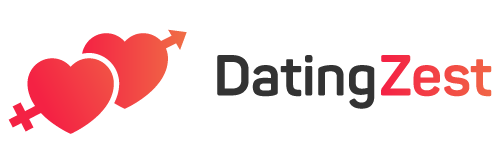
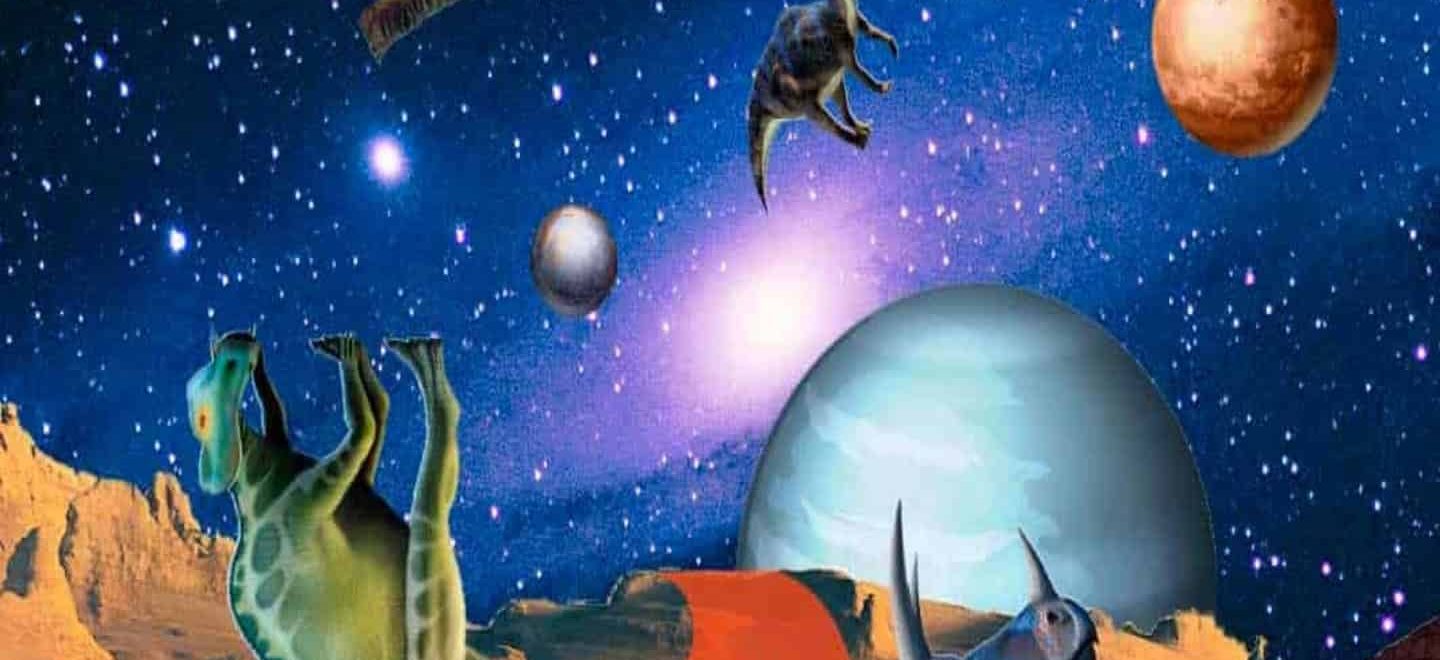
Leave a Reply