No dating app is perfect, even Match Group’s pride, Tinder.
The 40036 error emerges from complications revolving around in-app payments, making it impossible for users to complete them.
It’s a real head-scratcher for users who just want to find that special somebody…which is why I’m on a mission to fix the Tinder 40036 issue.
What is the 40036 error on Tinder? Why does it happen?
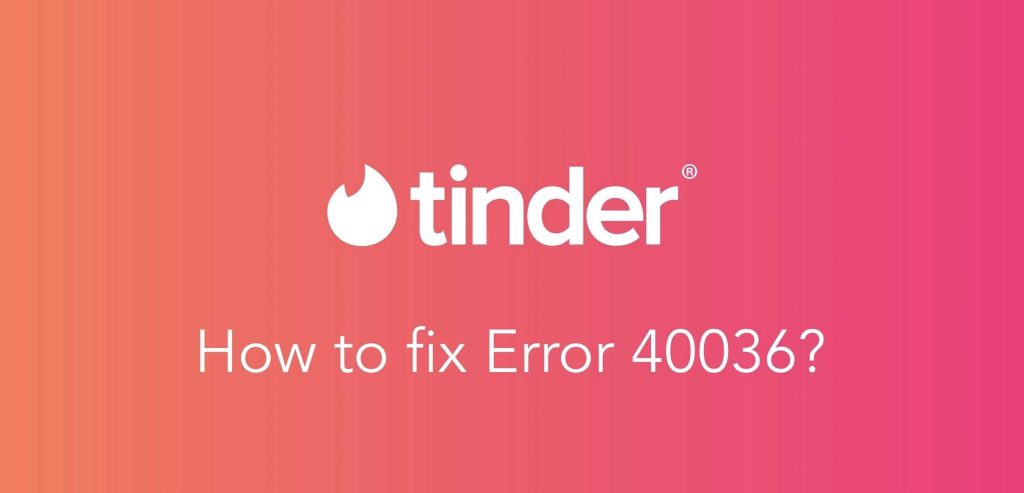
The Tinder error 40036 represents an issue in finishing Tinder payments because, according to the system, there is technically something wrong.
1. How your credit card could be responsible for the 40036 Tinder error.
Tinder thinks your credit card is suspicious…or rather the person who owns it.
- You’re using your home credit card, while in another state. For instance, you’re on a nice, Greek vacation and trying to pay for a Tinder subscription with your American credit card, which is triggering Tinder.
- You accidentally got your credit card numbers wrong. Accidents happen, especially when multiple numbers are involved!
- Your credit card type is not supported. Tinder claims they support MOST credit and debit card types, meaning not all will work.
- Your credit card details or Apple ID are already in use. Maybe you forgot to disconnect your credit card info or Apple ID from your old account? If so, you should be getting a “Purchase Failed” warning on your iOS device. In the end, Tinder doesn’t accept having the same details used twice.
2. You were banned.
To prevent allowing any rowdy people in, they store their data (your credit card info in this case) so they can verify their identities.
People suspect shadowbanning may be the cause too, but one of its biggest signs is not getting any matches.
3. Internet connectivity issues.
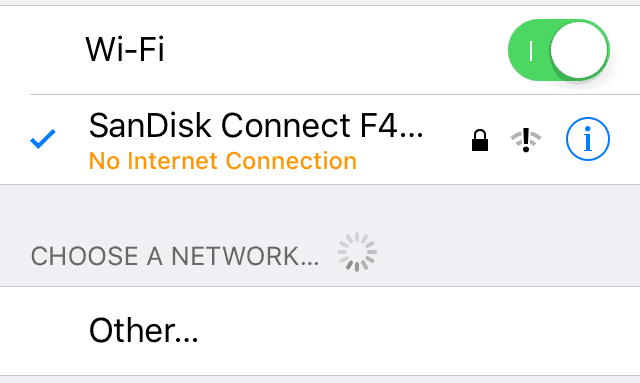
If your internet connection during the time you were trying to make a payment on Tinder was poor, then the transaction probably never went through.
You thought you paid for a subscription to better your chances of finding your dream person, but Tinder never registered it in their servers.
4. Tinder was experiencing technical difficulties.
I told you! No application is perfect, no matter how lucrative.
Something probably went off-route on the Tinder servers for an unspecified time, turning away all actions taken on the users’ part.
- Tip: if you want to know when Tinder is experiencing technical issues, check on DownDetector, where every frustrated individual goes.
Possible solutions for the 40036 Error:
To fix this annoying issue, we first need to study the reasons and come up with counters for every single one of them.
Exhausting every possibility will ensure that AT LEAST one of the suggested solutions is tailored to your specific 40036 problem.
But don’t worry—I won’t let you do the hard work. I have compiled all the best solutions to yet another one of Tinder’s problems.
1. Delete and Make a new Tinder account with DatingZest.
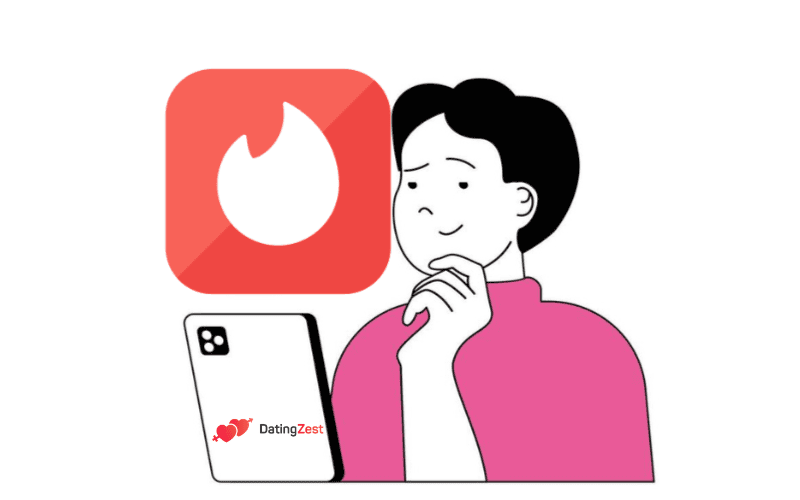
Tinder has an agenda. Not letting you follow through with your payment could only mean you have been blacklisted due to past activity.
If you don’t want to waste your time waiting for Tinder just scrap your account completely and make a new one using the phone numbers from DatingZest.
You need to delete your account, though…unless you want to never be able to pay for Tinder subscriptions or boosts.
Then, either reset your device or borrow somebody else’s—after doing this, I highly urge you to open a new phone ID and connect to a different Wi-Fi.
- These are all precautions necessary to stop Tinder from recognizing you.
Install Tinder once again, and sign up using your DatingZest phone number, proven to bypass Tinder’s verification process.
Now hear me out because what I’m going to say is REALLY important: if you want to purchase something on Tinder, use a different payment method. [see solution no. 7 on the article]
2. Check if the credit card info you’ve used is correct.
If you’re getting an “ERROR CODE: 40036” notification, keep retrying. Make sure you’re putting the right info in.
What I like to do is slowly enter my credit card numbers while glancing at both the screen and card simultaneously to make sure I make no mistakes!
3. Fix/change your internet connection.
There are multiple fixes regarding your internet connection:
- Disconnect from your VPN. Most dating apps punish VPN users due to the fact they appear “fraudulent”, so try to pay after disconnecting from it.
- Connect to a different Wi-Fi connection. Because we still don’t know why your internet connection is stopping you from finishing up a payment, try connecting to a different one or your data.
- Check if your own Wi-Fi works. Do this by disconnecting and reconnecting again, restarting your router, asking an expert on the matter, or calling your ISP.
4. Delete any previous accounts that might be using your credit card.
If you have any older Tinder accounts that you know of, using your credit card info, delete them.
But first, cancel your subscription.
5. Delete your Tinder app’s cache and date.
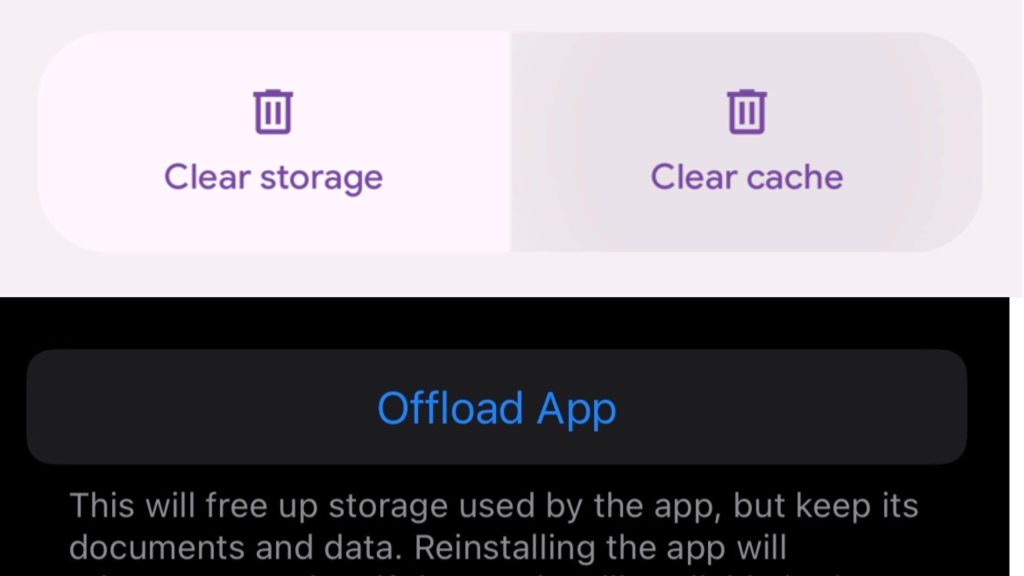
If you have an Android, go to your Settings -> Apps -> Tinder -> Storage and delete your Cache FIRST—this deletes all the “unnecessary” files Tinder has stored on your phone, making it run faster. On iOS, it’s called Offload App.
If you get the 40036 error again, delete the Data (this will reset your Tinder as a whole)—on iOS, you can just delete the app.
Hopefully, you’re seeing the issue due to an app bug, and doing this will help exterminate it.
6. See if your Tinder app is up-to-date.
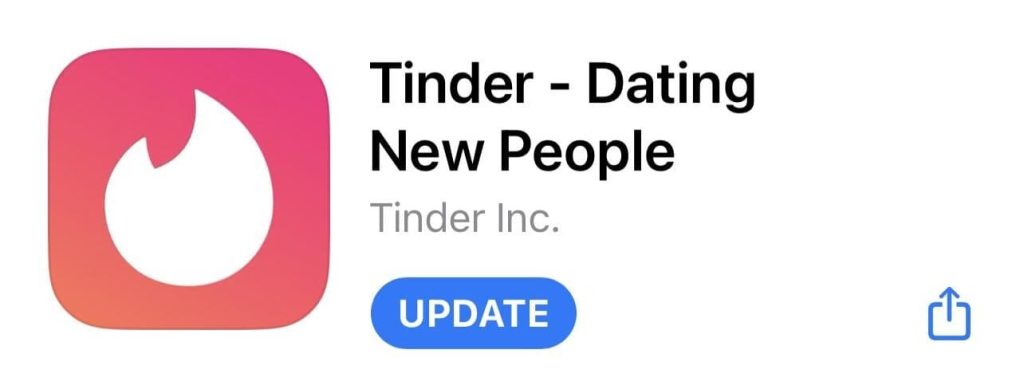
Having a…primitive phone application is bound to mess with its functions. You might not believe in updates, but Tinder obviously does.
Most phones’ app stores have an “Update” section from which you can update your apps; go there and check if Tinder is overdue.
We don’t know if this is the cause, but believe me—you HAVE TO update your apps if you want them to run smoothly!
7. Try out a different pay method.
Tinder accepts credit and debit cards, but also alternate pay methods!
- Gift Cards.
If you’ve set your sights on Tinder Gold or Tinder Plus, you can buy an official Tinder eGift Card for 40 bucks here by clicking on “Buy a gift card”.
After your purchase, go back to the page and pick “Redeem gift card”. You can also ask a friend to do this for you.
- PayPal.
Go to your Apple Store or Google Play Store (whichever you have) and go to the Payment Methods section from which you’ll choose the PayPal option.
Go back to Tinder and try paying for your subscription again.
- Use a different credit card.
Tinder won’t allow YOU to proceed with the payment…but what about other people?
If you have a different credit card or someone who can purchase your subscription for you, consider it!
- Use prepaid cards.
Unlike regular credit or debit cards, prepaid cards are loaded up with a certain number of $$, which you can use to pay for Tinder.
- Try out Google Pay.
Not too sure about this one, but if you’re an Android user, try paying for it using your Google Play credits (or getting a Google Play card to fill them up if you have none).
8. Give Tinder about 24 hrs.
Since Tinder might be bugging at the moment of speaking, let the experts over at Tinder get rid of the bugs.
Talk with family, go out with friends, or watch a movie—after a day or so, come back and try to pay again.
9. Tell Tinder you’re having payment issues.
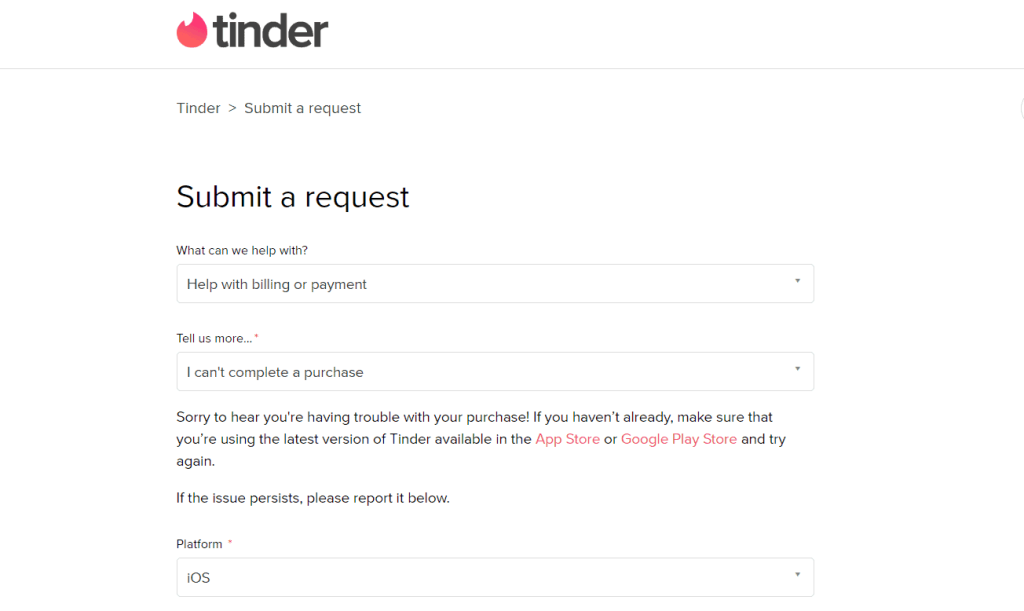
Submit a request to Tinder, seeking their help in billing and payment—under “Tell us more”, let the fact you can’t complete a purchase be known.
After doing this, specify your platform, device, and which product isn’t working; if necessary, give a more detailed description in the “Description” field.
- Know that many people going through the same issue as you have reported the Tinder team not being useful. All they’re told is to see if their app is updated or information is correct.
Now that you know every possible answer, have fun spending your money!
Liam.
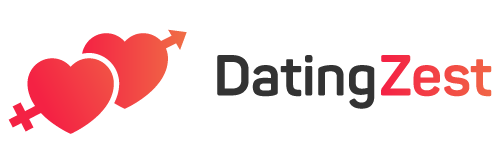
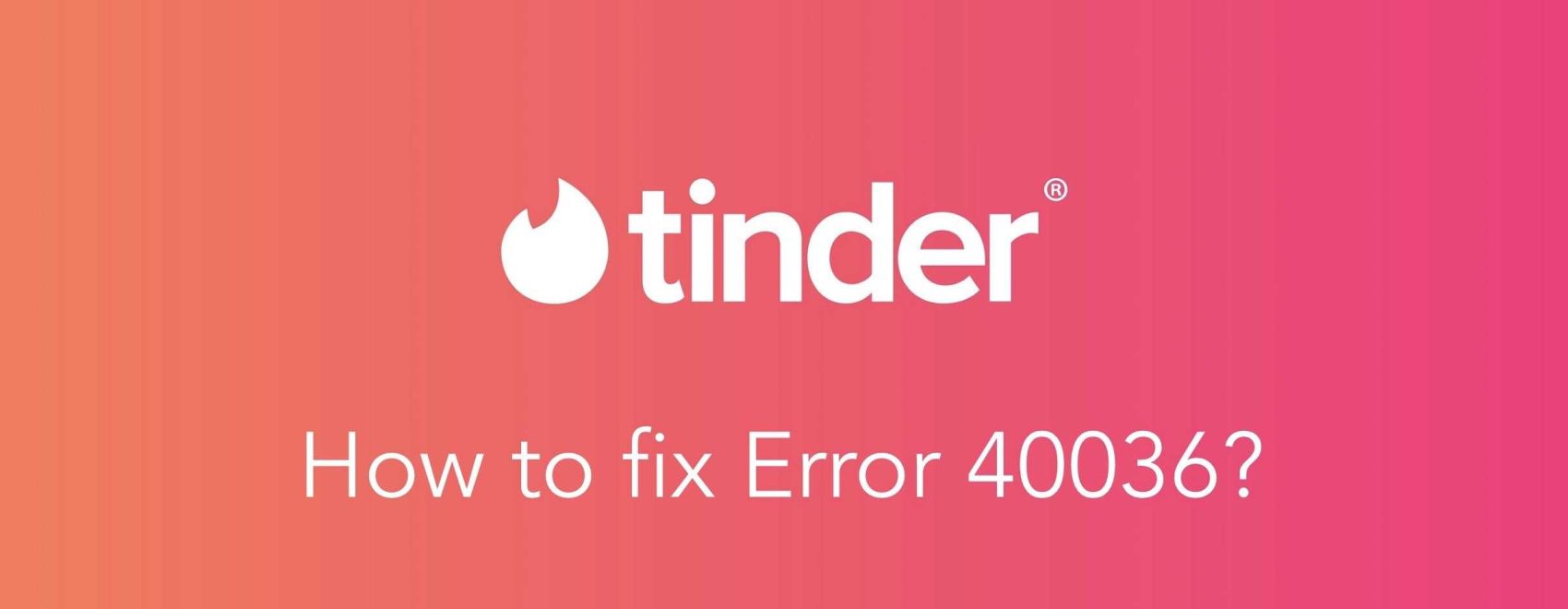
Leave a Reply